You probably have seen how great Disqus looks on other sites, but never really knew how to add it to yours. It’s easy! Follow along…

![]() photo credit: LifeSupercharger
photo credit: LifeSupercharger
Some popular features that Disqus offers are: Real Time Communication, Social Integration,The Community Box, and Connected Communities. For a complete tour of these features, click here.
1. Sign up for Disqus.
2. Once you have signed up and activated your account, you’ll be in your dashboard. This is where you can create and update your profile. You can add your site over on the left side where it says “Your Sites” Once you’ve added your site, you’ll then want to follow the steps below.
3. If you click on the Admin button, you’ll then see several different tabs. Click on Tools. You’ll see something similar to this (this is for my personal site)
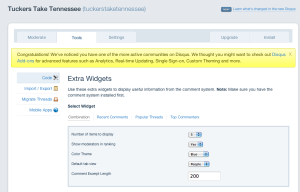
4. After those options are saved, click the Settings tab. Here you can add your social media accounts as login options for your Disqus users. You’ll see several other options like: Moderation, Appearance, and Access Control.
5. After you have all those options set to where you would like them, click on “Install”. You can then choose which you’d like to install Disqus to – WordPress, Blogger, Tumblr, etc. This will then walk you through a few easy steps to installing it.
*Remember to turn off your comments on Blogger if you are choosing to use Disqus instead. This can be done in your Blogger dashboard.
That’s it! If you have any questions, I’d love to answer them. Or you can find Disqus on Twitter and Facebook.
Meghan – I just installed Disquis on my blog. I have a question — if I still want the old comments to show up (before I installed Disquis to Blogger) how do I do that? All of my old comments have “disappeared”. I know they are there, I just can’t see them! Thank you!