Ever wondered how people add watermarks to their photos? A lot use Photoshop or another photo editing software to add their watermarks. However, there is an easier way, especially if you don’t have a photo editing software on your computer. I used to use Picnik.com but it has gone bye-bye. Now, I use PicMonkey.com and love it even more!
1. Decide which picture you’d like to put a watermark on and then go to PicMonkey.com and upload it. Your screen should look something like this after it’s been uploaded.
2. Then click on the “P” icon on the left of the page. You’ll see a long list of fonts show up. Choose which font you want and click on it. Then click “Add Text”. Your screen should then look something like this.
3. Type in what text you want as your watermark. HINT: To make the © symbol, click “option + “g” at the same time.
4. Once your text is on the photo, you can edit it any way you’d like by using the toolbox that is layered on top of your photo. To make your image have an “overlay” appearance, click on “Blend Modes” then scroll down and select “Overlays”.
5. Once you have completed editing your photo and adding your text, click “Save” and you’re done!
I LOVE LOVE LOVE PicMonkey.com for quick photo editing and water mark work.
Was this tutorial helpful to you? If so, I’d love to hear from you in the comments.
You can find more of my tutorials HERE.
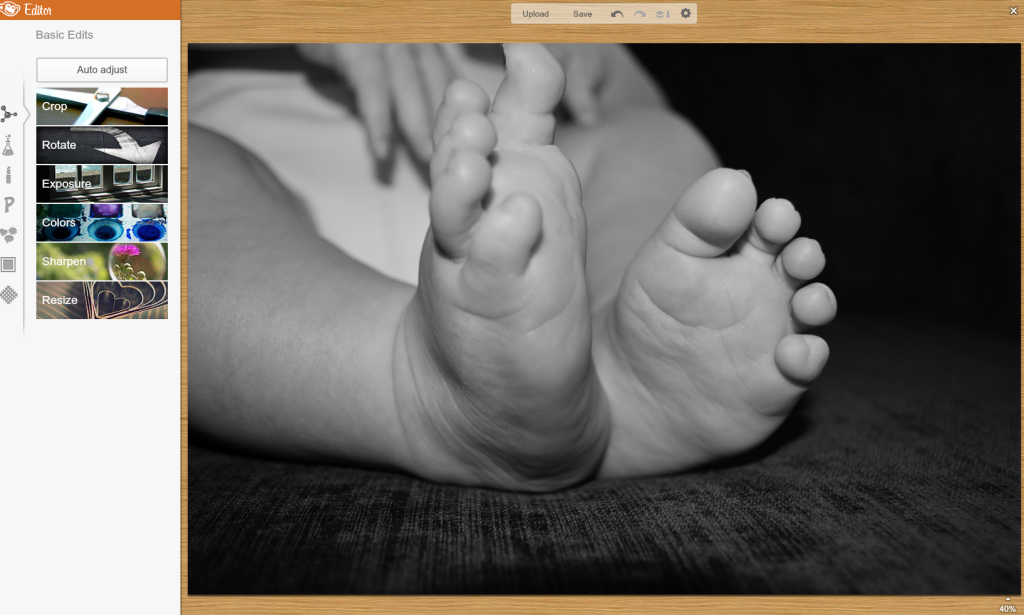
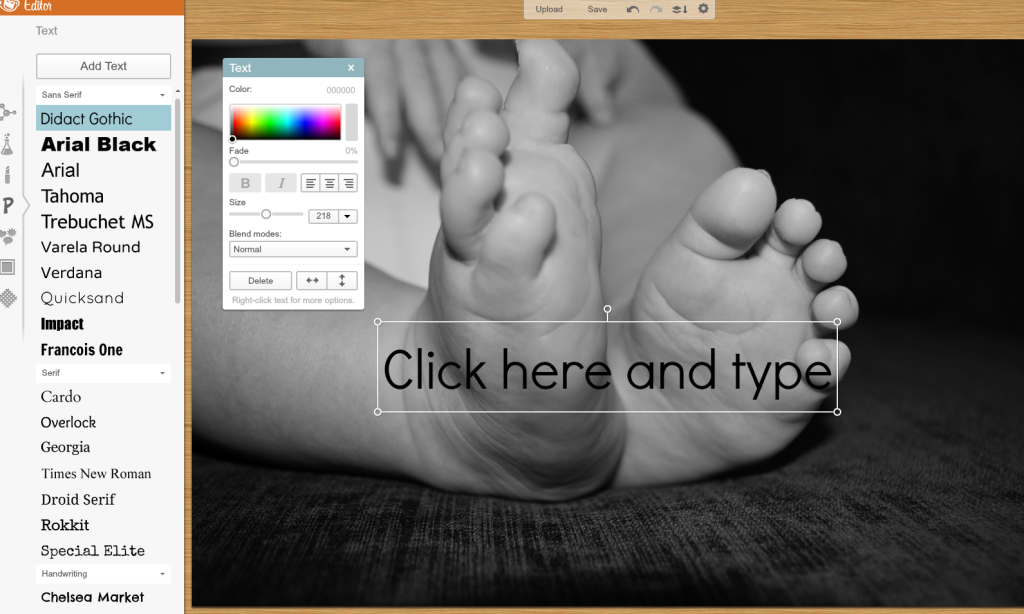

Thank you so much for this post. I have been wondering how to do this for a while
Meghan, thank you for this post! I just took a picture, put a copyright on it, and added a Bible text to it. Can’t wait to have it go up in the morning!